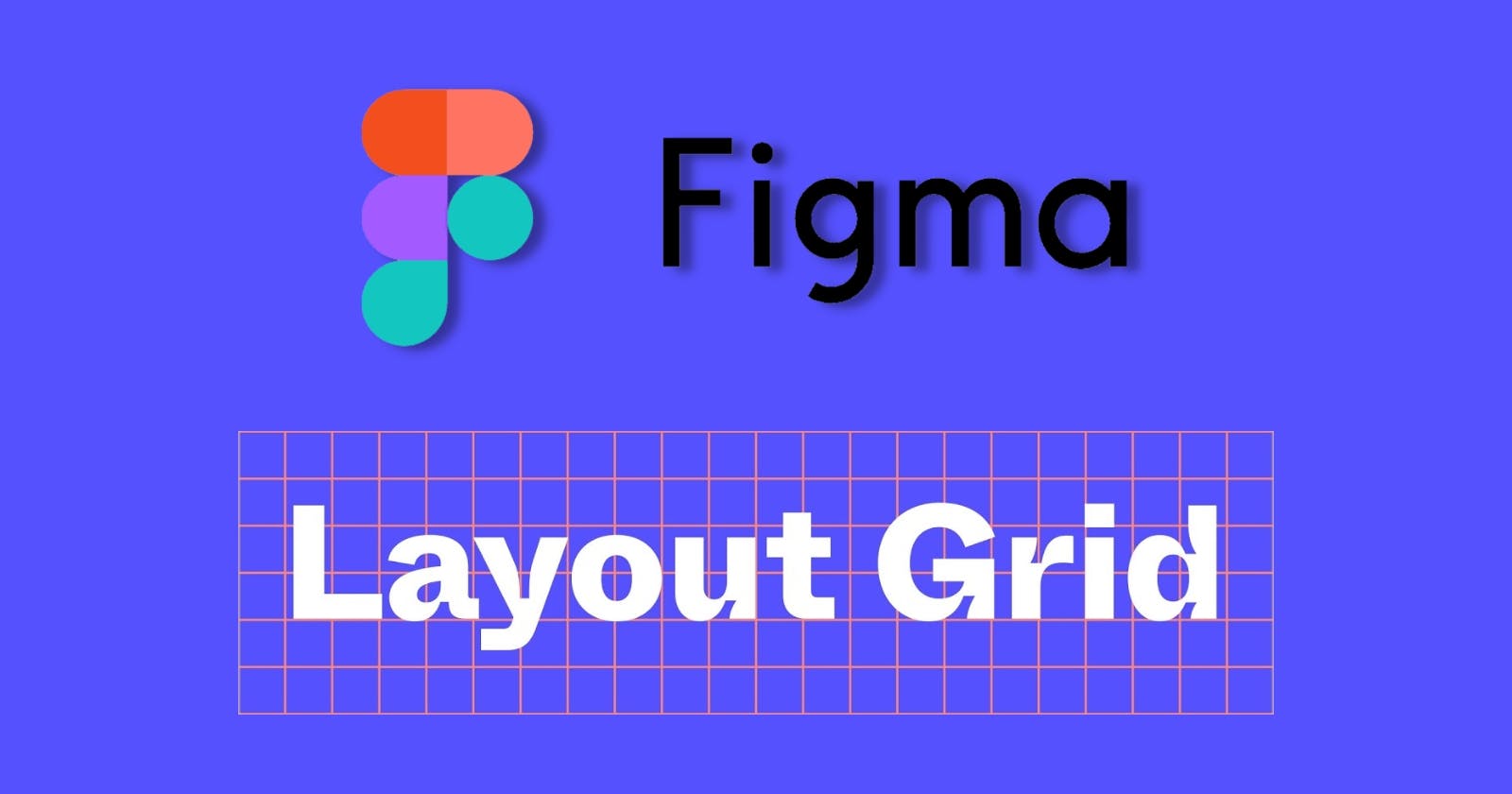Layout grids play a crucial role in providing structure, consistency, and visual hierarchy in design. They improve readability and help establish a rational approach to positioning, sizing, and spacing. In Figma, layout grids offer added functionality and flexibility, making them an essential tool in the design process. In this article, we will explore the basics of layout grids, different types of grids, and share tips on effectively utilizing them in Figma.
Layout Grid Basics
Applying a layout grid in Figma is simple and versatile. Here are some key points to understand:
Apply a layout grid to any frame:
Layout grids can be applied to any top-level frame sized for a device (desktop, mobile, tablet), frames nested within your design, or even frames inside components.
Multiple grids on a frame:
You can add multiple layout grids to a frame. This means you can stack different types of grids on a single frame, allowing for greater design flexibility. Each grid can be selected and pasted onto other frames, similar to other properties in Figma's sidebar.
Grid appearance:
You can customize the appearance of each grid, including color and opacity, to easily differentiate them within your design.

Types of Grids
Figma offers three different types of grids: grid (uniform grid), column, and row. Here's a quick overview of their key characteristics:
Grid (Uniform Grid):
Uniform grids create a series of uniformly spaced fields across your frame, similar to a sheet of grid paper. You can specify the size of the fields, and Figma ensures they are evenly distributed.
Column Grid:
Column grids are useful for creating column-based layouts. You can define the number of columns, their width, position, and scaling behavior. This type of grid is particularly helpful in establishing consistent alignment and spacing for content.
Row Grid:
Row grids are designed to establish a baseline grid for typography. They help align text elements and provide a unit of measure for sizing and spacing other elements. By using row grids, you can set the baseline interval based on your typography scales and line-heights.

Baseline Grids
Baseline grids are established based on the baselines your typography sits on. They provide visual aids in your design, spanning the width of your layout and repeating vertically at regular intervals. Baseline grids aid in aligning typography and establishing sizing and spacing for other design elements. In Figma, you can create a baseline grid using a row grid. By setting the row count to a high number, you can accommodate longer scrolling frames. Customize the appearance of the grid to highlight alternating rows or thin lines, depending on your preference.

Nested Grids
Figma allows you to apply grids to frames nested within your design, offering unlimited possibilities for visual aids. This means you can create grids within grids within grids, providing a hierarchical structure to your design. Utilize different colors and opacities for each grid to distinguish them easily.

Additional Tips on Layout Grids
Here are some additional tips for effectively using layout grids in Figma:
Using Constraints with Layout Grids:
Constraints help define the resizing behavior of elements in relation to their parent frame. When applying constraints to an element within a frame that has a layout grid, the constraints will be relative to the nearest column instead of the parent frame boundaries. This ensures elements maintain a fixed space (gutter) between them, resulting in more realistic scaling behavior.



Visualizing Padding:
To visualize padding and ensure content stays equidistant from element boundaries, you can create grids with a single row or column. Set the gutters to 0 and the margin to your preferred spacing. This technique helps maintain consistency in your design system.

Sharing Grids with Styles:
To streamline your workflow, you can combine multiple grids into a single grid style. Similar to other styles and components, grid styles can be shared from a team library, making it easier to apply them consistently across frames, files, and projects.

By leveraging the power of layout grids in Figma, you can create well-structured, consistent, and visually appealing designs. Experiment with different grid types, customize their appearance, and explore creative ways to enhance your design process.
Remember to share your experiences and designs with the Figma community on Spectrum, and continue to explore the endless possibilities of layout grids in your design journey.