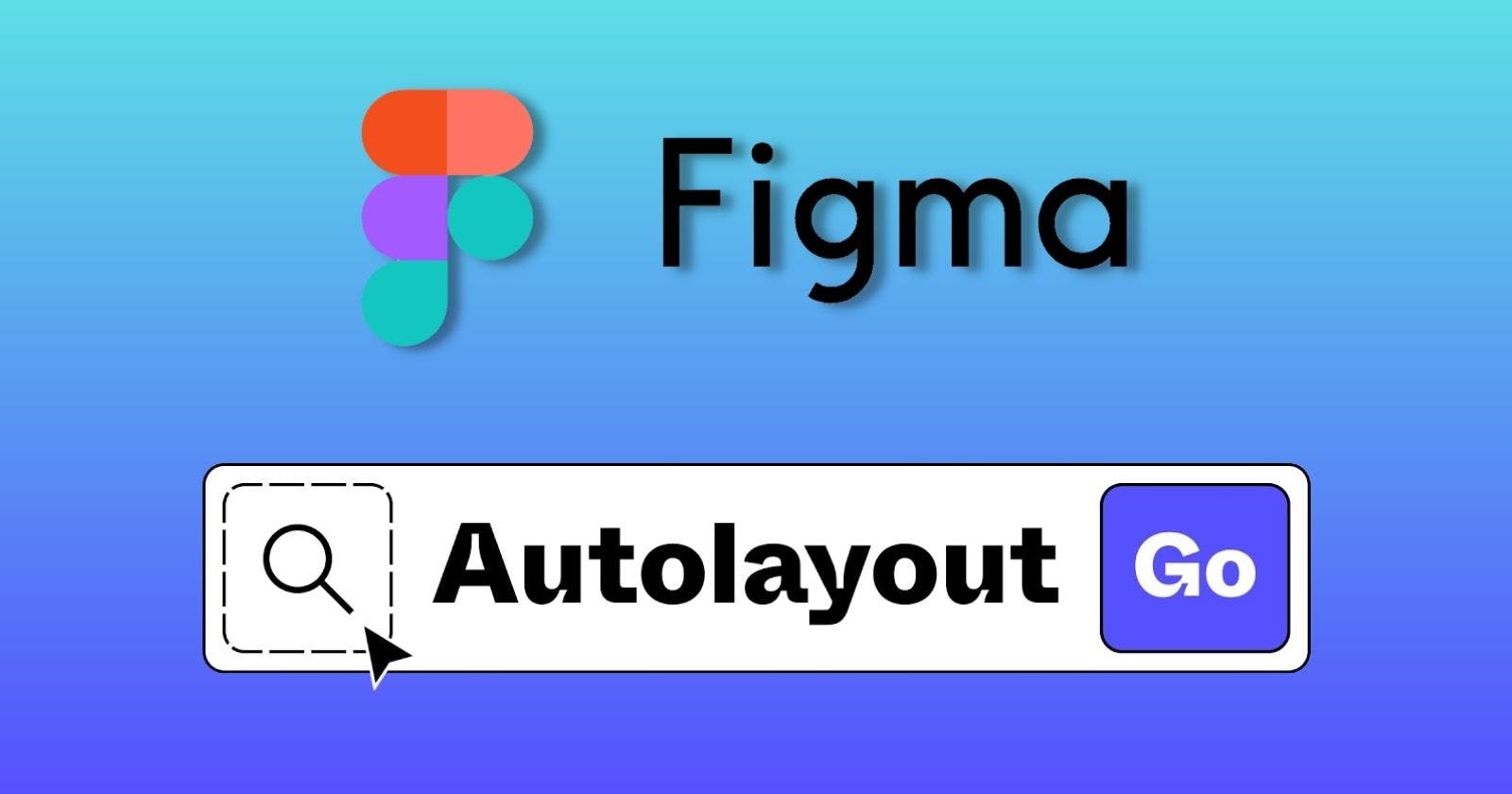Auto Layout in Figma
Design Efficiently with Auto Layout in Figma for Website Design
In the world of website design, efficiency is key. Designers often face challenges when it comes to resizing elements, rearranging lists, and creating responsive interfaces. That's where Auto Layout comes in. We're thrilled to announce that Auto Layout is now live in Figma, providing designers with a powerful tool to streamline their design process. In this article, we'll explore the benefits of Auto Layout and how it can revolutionize your website design workflow.
The Challenge of Bridging Design and Development
Design tools like Figma excel at providing a free-form exploration of design concepts. However, this flexibility often results in repetitive tasks when it comes to resizing and moving elements. On the other hand, production environments such as HTML/CSS and SwiftUI offer more efficient ways to describe the structure of a UI. The challenge was finding a way to combine the ease of making edits in production with the free-form nature of Figma.
Introducing Auto Layout
After numerous design iterations and exploring unconventional approaches, the Figma team found the solution: Auto Layout. By incorporating core concepts from the CSS box model, specifically flexbox, directly into Figma, designers can enjoy the best of both worlds. Auto Layout introduces a new property that can be applied to any frame, whether it's within a component or not, providing flexibility and power to designers.
How Auto Layout Works
When you add Auto Layout to a frame, the items inside are stacked either vertically or horizontally. The frame's size is automatically determined by the total size of the items within it. Auto Layout frames can have their own padding, fill, stroke, and corner radius, eliminating the need for additional layers.

Benefits for Website Design
Auto Layout offers numerous benefits for website design, making tasks like tweaking button copy or rearranging UI elements a breeze. As you edit the text within an Auto Layout frame, the frame resizes automatically, ensuring a seamless design experience. Furthermore, when multiple buttons are stacked next to each other, they all move together as expected. Auto Layout is particularly useful when designing lists, menus, and other repeated UI elements. Instead of spending countless clicks to position elements correctly, a simple drag and drop does the trick.

Nesting Auto Layout Frames
To create complex interfaces, Auto Layout frames can be nested, similar to div tags in HTML. This allows for easy content editing and rearranging within the nested frames. While Auto Layout has a safeguard to prevent unwanted actions, such as dragging a large image inside a button, you can override it by holding down the command key (ctrl on Windows) if needed.

Emulating the Development Environment
With Auto Layout, designing interfaces in Figma now feels more akin to building interfaces with code. By leveraging Auto Layout's power, designers can create responsive and dynamic layouts that adapt to their content, similar to how development environments handle UI structures.
Conclusion
Auto Layout is a game-changer for website designers using Figma. It enables efficient design workflows, simplifies the resizing of elements, and empowers designers to create responsive interfaces that respond to their content. With Auto Layout, Figma is bridging the gap between design and development, providing designers with the flexibility and ease they need to create exceptional website designs.
To start using Auto Layout in Figma, simply refresh your browser window. For a comprehensive guide on using Auto Layout, explore the playground file, watch the video tutorial, or refer to the documentation. Stay tuned for future updates, as this is just the beginning of the exciting Auto Layout journey in Figma.