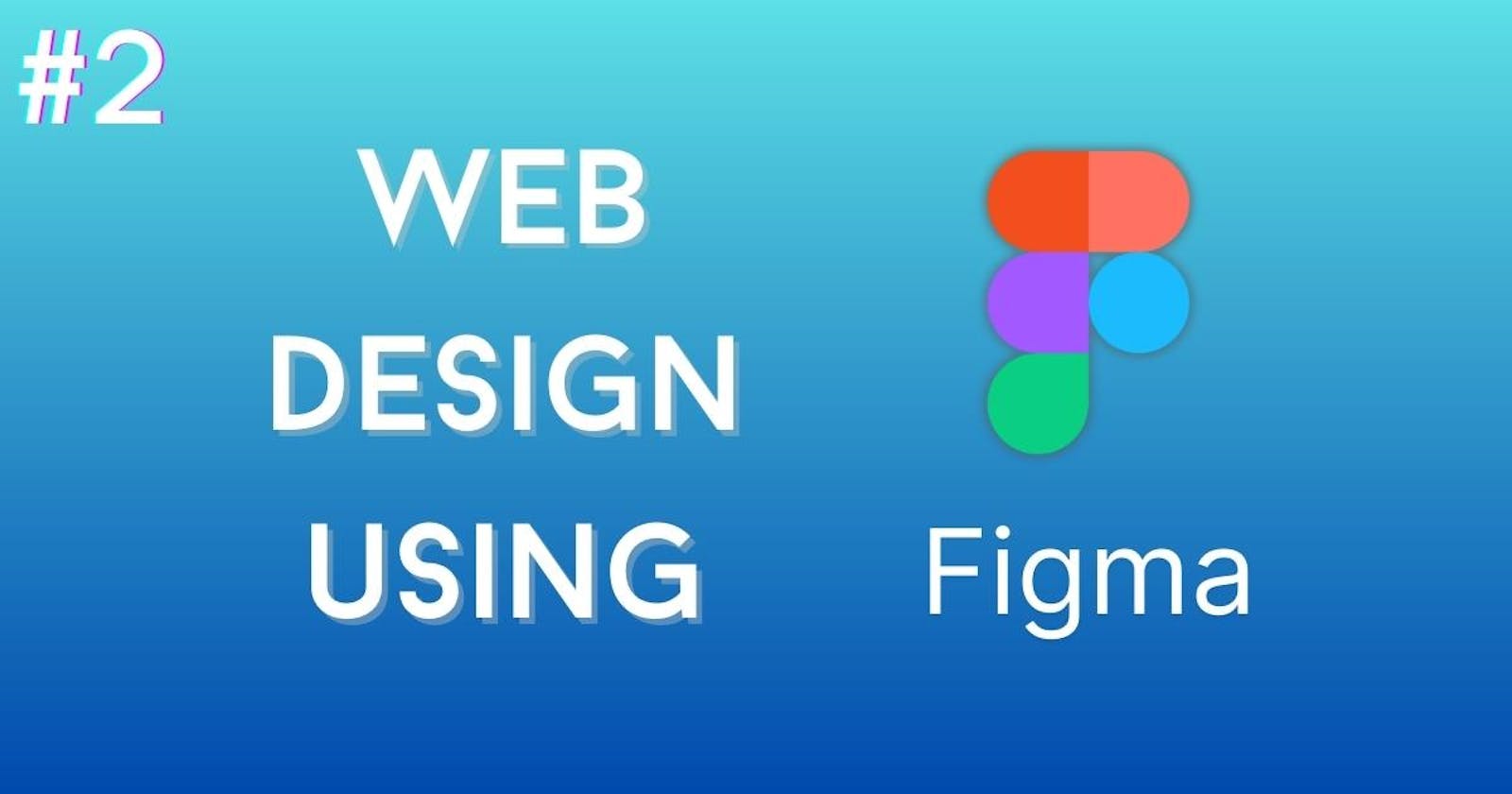Part 2: Components of a Website and Tips for Effective Use of Figma
What Are the Components of a Website?
Once you have set up your design workspace in Figma, it's time to focus on the components of a website. Here are some key components to consider:
Header Area or Navigation Bar:
The header and navigation bar section should be simple, legible, and consistent across all pages. It typically includes the logo, navigation buttons, address, social media icons, and other relevant elements. Consider the order of these elements based on reading patterns and client preferences.
"Hero" Section:
You make a solid first impression in the hero section. It occupies a prominent space at the top of the website and usually features a full-width illustration or impactful image with a catchy short description of the business. Ensure that essential elements (the bottom imaginary line) are placed above the fold to capture users' attention. Experiment with different image sizes to accommodate various screen sizes.
Text, Fonts, and Sizes:
Typography is vital in web design. Ensure that all text is readable and legible. Section titles can range from 40px to 60px in size, depending on the font, while body text should be around 16px to 18px. Adhere to typography standards and consider exploring Google Fonts for various font options.
Forms and Input Fields:
Forms and input fields require careful design to provide a seamless user experience. Align fields to the left and use a maximum of two columns. Arrange fields from easiest to hardest for a better user experience. Design summary notifications, help boxes, and progress bars (for longer forms) to guide users. You can find in-depth studies on form design to enhance your skills further.
Buttons and Controls:
Buttons are crucial in guiding user actions. Pay special attention to the call-to-action (CTA) button, which should be eye-catching and consistent with the overall design. CTAs are particularly important on landing pages, as they drive conversions. Design buttons that compel users to take desired actions.
Tables:
Tables can be challenging to design, especially for mobile layouts. They commonly display text-heavy data and allow users to compare information side-by-side. Figma simplifies table creation, and you can use plugins to expedite the design process. Consider using alternating background fills for better readability and avoid excessive borders, which can clutter the table.
Cards:
Cards are commonly used in blogs and online stores. They typically include an image, a short title, or a description, serving as entry points to more detailed information on separate pages. Apply shadows to emulate interactivity, carefully group elements to maintain a hierarchy, and align with your base grid for consistency.
Modals or Pop-Up Dialogs:
Modals and pop-up dialogues are floating windows above the main website content. They serve various purposes, such as displaying cookie disclaimers, error messages, or special promotions. Treat modals as floating cards with prominent CTAs, and ensure there is a visible option to close the pop-up and return to the main content for a positive user experience.
Tips for Effective Use of Figma
In addition to utilizing the components mentioned above, here are some practical tips for effectively using Figma for website design:

Use Auto-Layout:
Take as much as possible of Figma's Auto-Layout feature to maintain a well-structured design. Keep frames organized hierarchically and name them appropriately, ensuring easy accessibility for your team members, developers, and collaborators.
Compress Your Images:
Be mindful of image file sizes when importing raster images into Figma. The platform applies general compression to images, so avoid overloading your page with high-resolution screenshots or JPGs. Optimize images to balance visual quality and performance, considering users with slower PCs or weaker GPU cards.
Utilize the Comments Function:
Figma's comments feature is invaluable for real-time collaboration. Use it to seek opinions, discuss urgent issues, review feedback, and address questions from your team. This promotes effective communication and ensures everyone is on the same page.
Avoid Placeholder Text:
While placeholder text (LOREM IPSUM) is commonly used in design, it can lead to a poor user experience if it remains in the final design. Instead, use relevant texts from Wikipedia or other related sources to provide context. If you need more time, Figma offers plugins that can quickly fill your pages with realistic content.
By following these tips, you can harness the full potential of Figma and enhance your web design workflow.
In conclusion, Figma is an intuitive and flexible UI design solution that enables seamless collaboration and boosts productivity in web development. By utilizing the components discussed and implementing effective strategies within Figma, you can design various websites and improve your skills.